Parent Portal User Guide
Log In Instructions
- To access your SchoolTool account, visit the Capital Region BOCES – Parent Portal
- Enter your username. NOTE: Your username should be the email address tied to your contact record in our database.
- Enter your password (provided in email you received with your account credentials).
- Click log in.
- Do not use the “Sign in with Google” button, it will not work with your account.
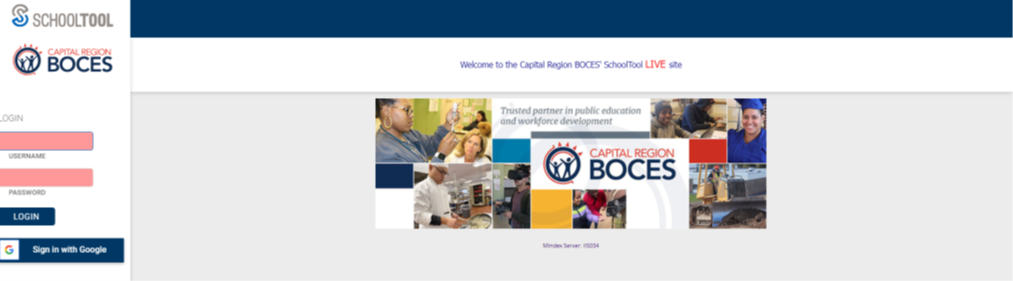
Navigation Instructions
Students associated with the contact account logging in will appear on the main screen, along with their address, phone number, and their relationship to the adult contact.
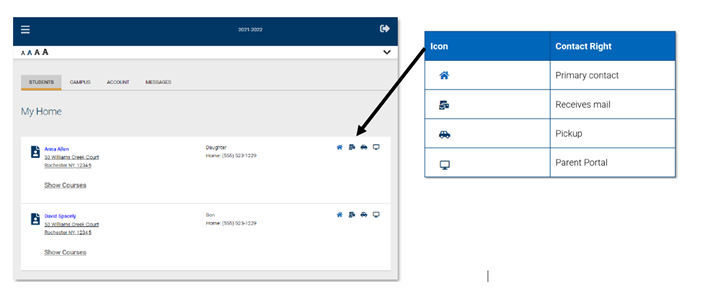
To access your student’s record, click their name from the main Students Tab.
From here, you will be able to view various pieces of student information, including demographic information, contacts, grades, assignments, attendance and discipline records.
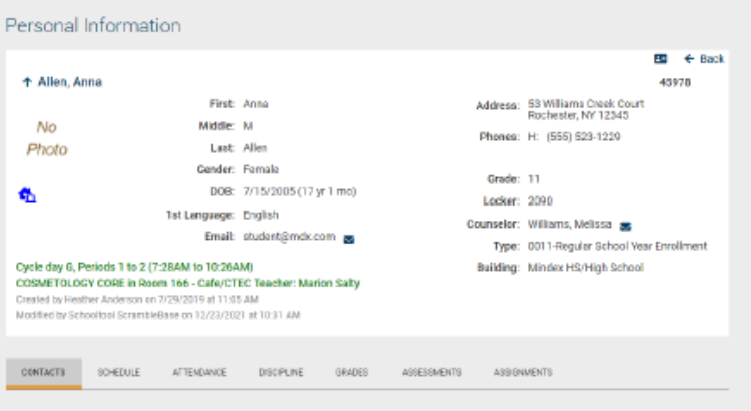
Student Schedule
To access the student’s current schedule, parents/guardians can click the ‘Schedule’ tab.
Student Grades
Marking period grades, progress report grades (if applicable), and final grades can be viewed by navigating to the ‘Grades’ tab and using the drop-downs. Please note that grades will not display until teachers have submitted grades at the end of each grading interval and they have been published by the district.
If you have grading questions please email the teacher by clicking the envelope icon beside the course teacher’s name.
Student Assignments
Course assignments and associated grades can be viewed on the ‘Assignments’ tab. This page can be viewed by marking period and for all courses, or for any individual course using the ‘Courses’ drop-down.
If you have grading questions please email the teacher by clicking the envelope icon beside the course teacher’s name.
Student Attendance
As attendance is submitted, the information will become available on the ‘Attendance’ tab. Users can view daily attendance records or individual course attendance records by selecting the appropriate radio button. Please note that only absences display – if the student is present for the day no record will display.
If there are any attendance discrepancies please contact the Attendance Clerk at your student’s enrollment building.
CTE Albany Campus – 518-862-4816
CTE Schoharie Campus – 518-295-3003
Discipline
The ‘Discipline’ tab lists basic details about any discipline referrals assigned to your child. The ‘School Year’ drop-down can be used to display incidents from any year your child was enrolled. The current school year is displayed by default.
If you have questions regarding any individual incident, please contact the principal at your student’s enrollment building.
CTE Albany Campus – 518-862-4816
CTE Schoharie Campus – 518-295-3003
